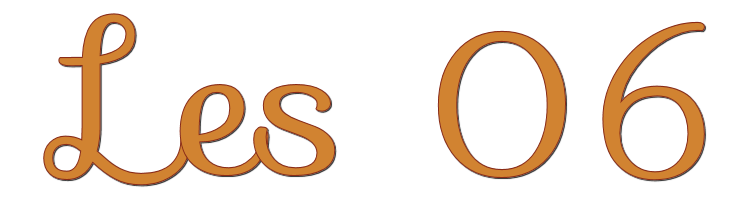
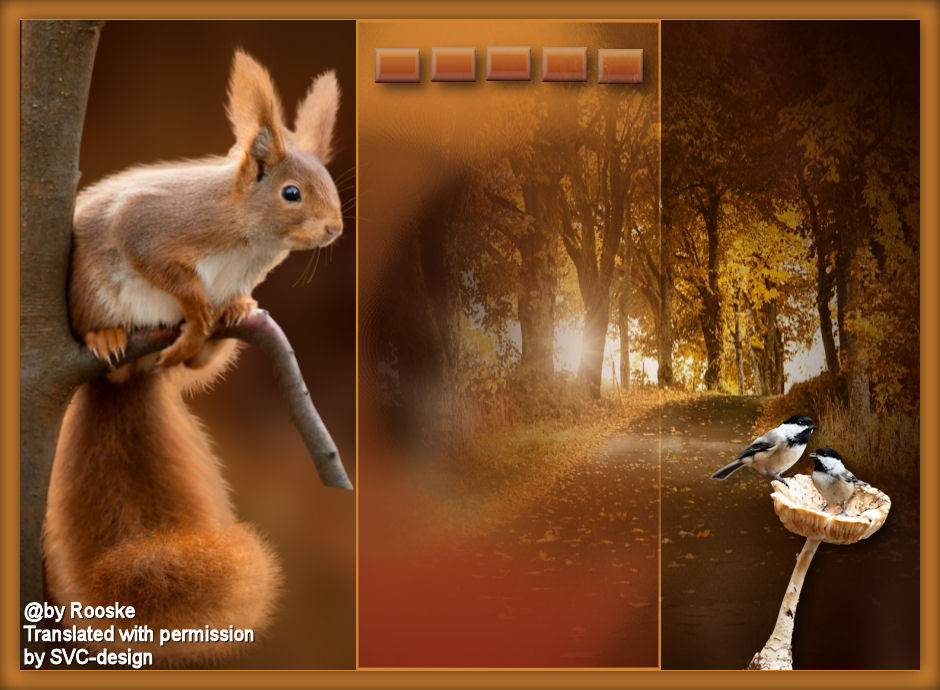
This lesson is made with PSPX9
But is good with other versions.
© by SvC-Design

Materialen Download :
Here
******************************************************************
Materials:
1293040302_paysages_nikita.psp
achtergrond.jpg
deco-rooske.psp
Narah_Mask_1018.jpg
rooskestubedesign-eekoorn-01.psp
roosketubedesign-herfst-08.psp
******************************************************************
Plugin:
NO
******************************************************************
color palette
:

******************************************************************
methode
When using other tubes and colors, the mixing mode and / or layer coverage may differ
******************************************************************
General Preparations:
First install your filters for your PSP!
Masks: Save to your mask folder in PSP, unless noted otherwise
Texture & Pattern: Save to your Texture Folder in PSP
Selections: Save to your folder Selections in PSP
Open your tubes in PSP
******************************************************************
We will start - Have fun!
Remember to save your work on a regular basis
******************************************************************
1.
Open a new transparent image of 750 x 600 pixels
Selection - Select All
Open achtergrond.jpg
Edit – Copy
Edit - Paste into selection
Adjust - blur - gaussian blur
Range at 20.
Selection - Select None
2.
Layers - New Raster Layer
Draw a selection on your image
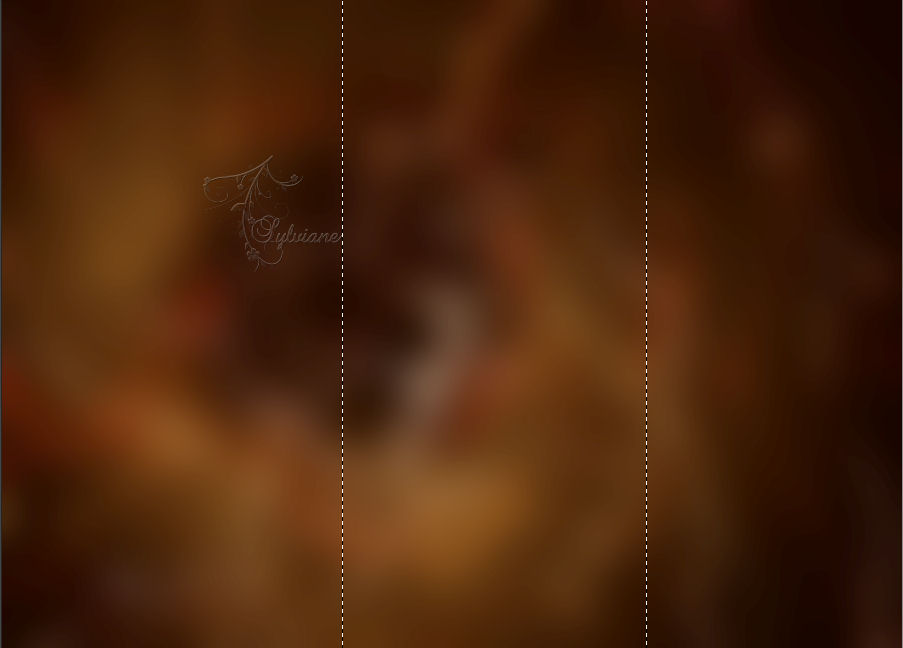
Set your foreground to gradient , linear , angle 0 rep 0
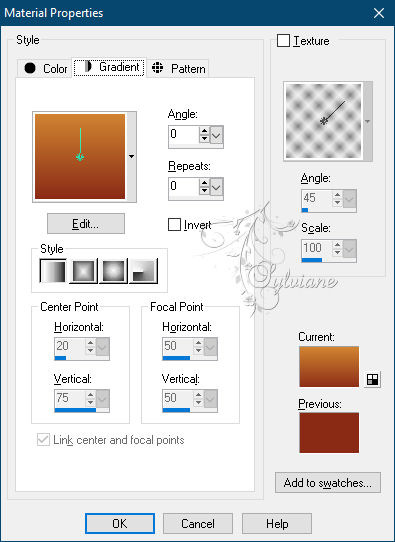
Fill the selection with gradient.
3.
Layers - New Mask Layer - From Image - Narah mask 1018
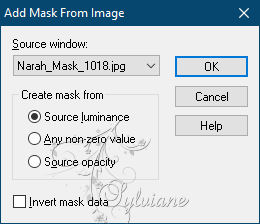
Layers - Merge - Merge Group
Selections - modify - select selection borders – 2 pixels
Fill the selection with background color.
Selection - Select None
Layer – merge – merge all (flatten)
4.
Open rooskestubedesign-eekoorn-01.psp
Edit – Copy
Edit - Paste as new layer
Image - Mirror – mirror Horizontal and move left against the edge.
Resize 86%. Do not check all layers.
5.
Open deco-rooske.psp
Edit – Copy
Edit - Paste as new layer
Effects - 3D effects - Drop shadow
7-7-59-18 color:#000000
Open 1293040302_paysages_nikita.psp
Edit – Copy
Edit - Paste as new layer
move as in my example
7.
Open oosketubedesign-herfst-08.psp
Edit – Copy
Edit - Paste as new layer
Resize 44 % uncheck all layers.
Put right down.
Effects - 3D effects - Drop shadow
7-7-59-18 color:#000000
Layer – merge – merge all (flatten)
8.
Image - Add Borders - 20 px - background color.
Effects - 3D effects – Cutout
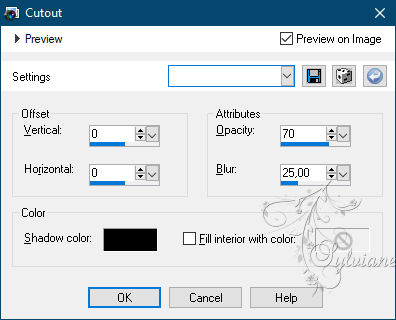
Selection - Select None
Customize your creation and put your name.
Save your work as JPG.
Back
Copyright Translation © 2021 by SvC-Design